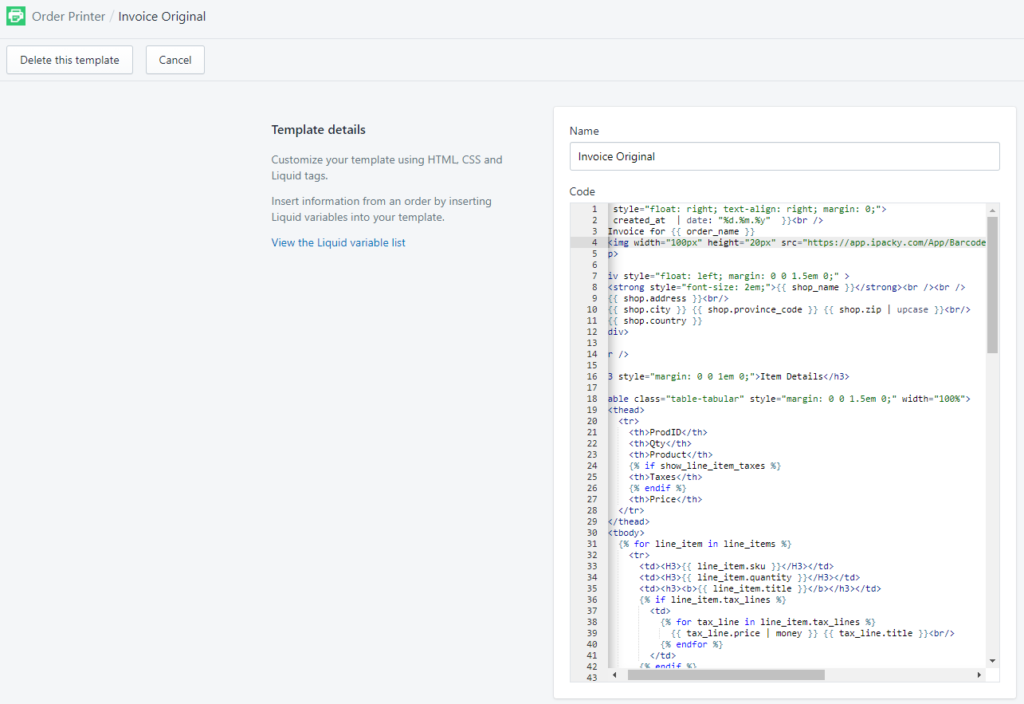On this page, you will find how to set up printing of barcodes.
The recommend way to print picking lists is using the built-in Picking lists in iPacky.
The Print packing slips in Shopify do not work with barcodes so the free Order Printer app should be used.
Use this code in the Order Printer app:
<img decoding="async" src="https://app.ipacky.com/App/Barcode?barcodeData={{ order.order_name | url_encode }}&barcodeType=CODE128B" width="100px" height="20px">
In the old deprecated version:
<img decoding="async" src="https://app.ipacky.com/App/Barcode?barcodeData={{order_number}}&barcodeType=CODE128B" width="100px" height="20px">
The supported values for barcodeData are: CODE128, CODE128A, CODE128B, CODE128C, CODE39, CODE39EXT. Please note that CODE128C only supports digits in pairs of 2. So, if the value is 123, the barcode will be 0123. We recommend CODE128B.
The optional includeLabel parameter can be true or false. If set to true, it will print the value under the barcode: &includeLabel=true
You can set the width and the height of the barcode. For the best results, use a width 4 times greater than the height.
Here you can see the example of picking list for Order Printer. You are able to create a new template in Order Printer and paste this code or edit it according to your needs.