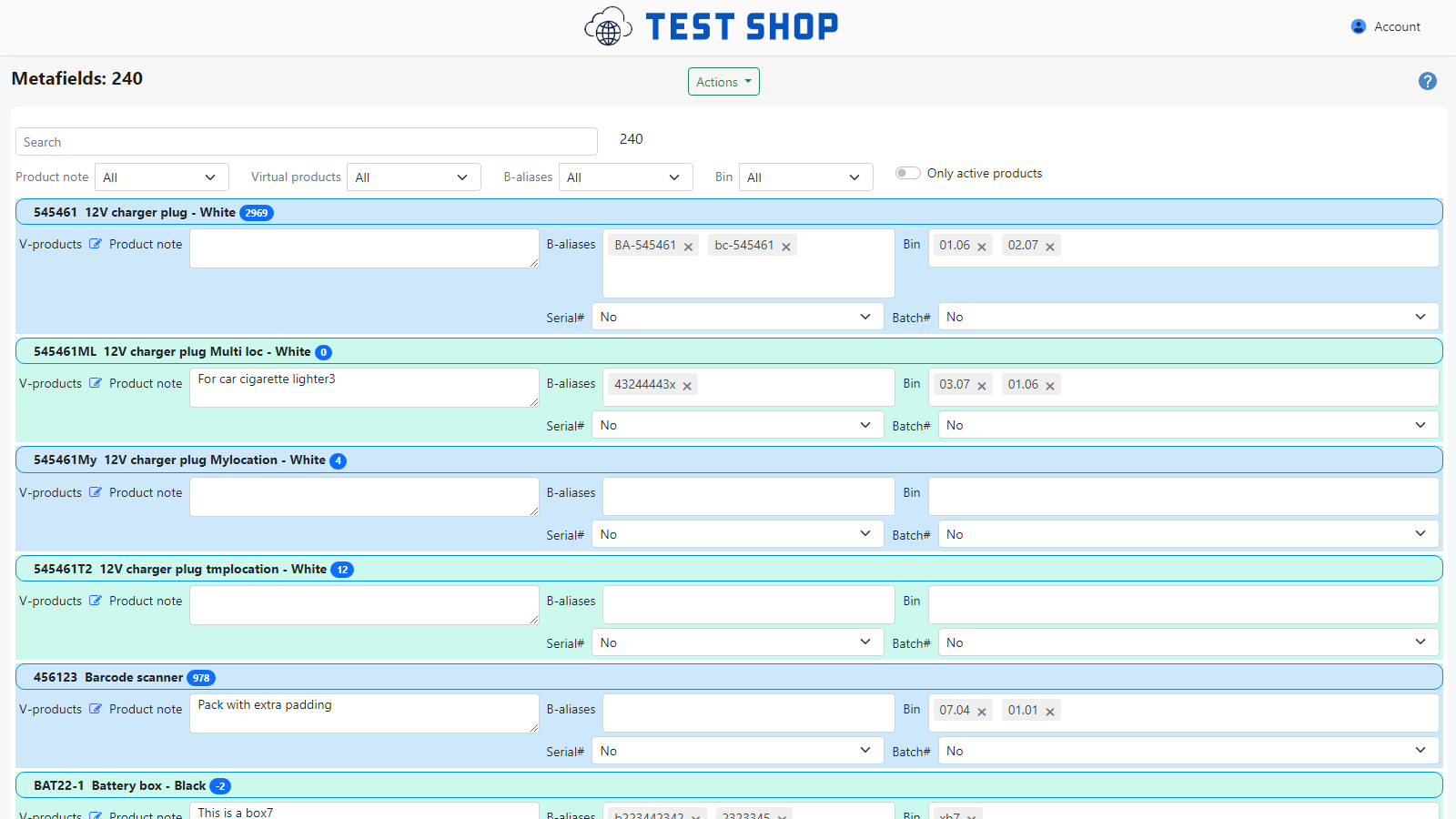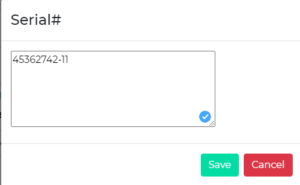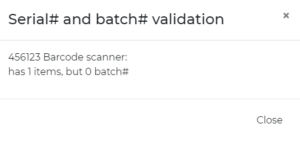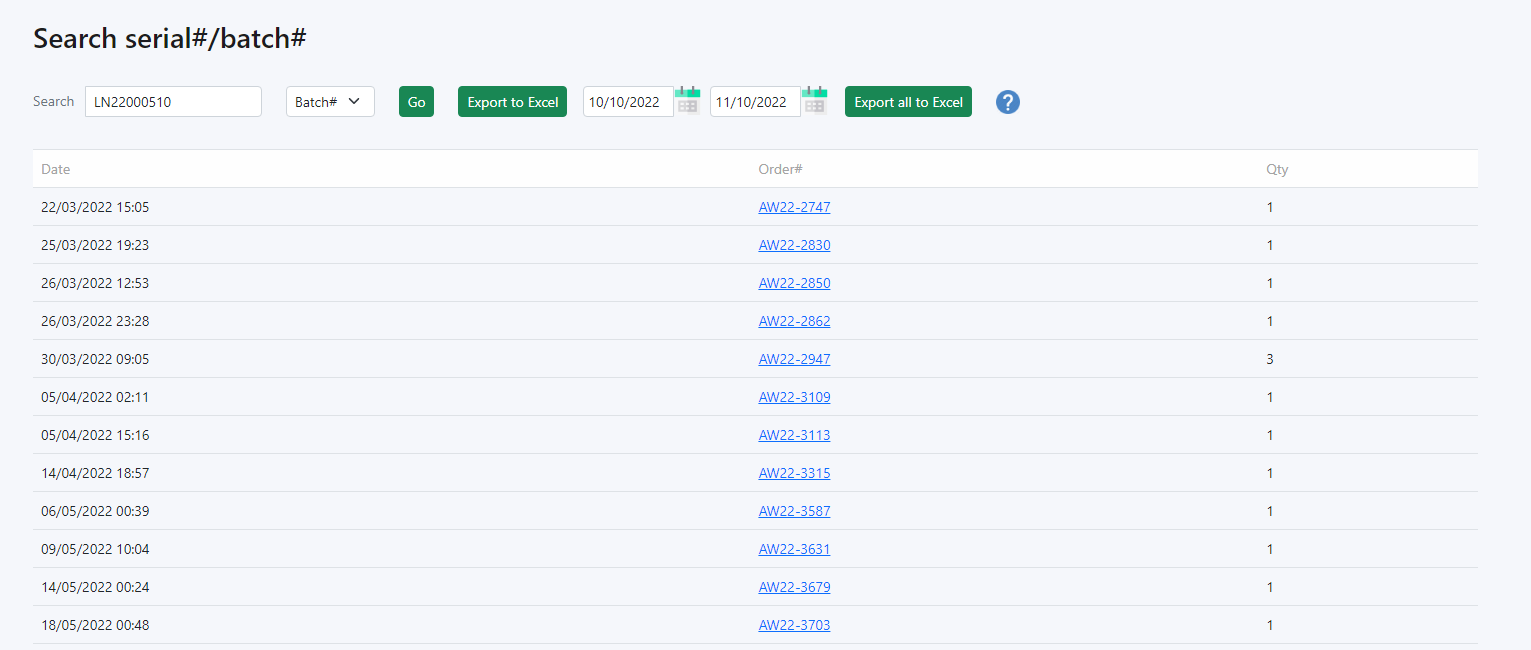Note: This functionality is in a add-on module that has to be activated by iPacky. See pricing for details.
This module makes it possible to register serial# and/or batch# (lot) when checking an order in iPacky. This can later be searched to find which orders this belongs to.
Configuration
First, you need to specify if you want to enable serial# or batch# (or both). This is done in Dashboard→Settings→Barcode. If this information is embedded in a QR code you scan, please contact us for instructions.
Secondly, you need to specify which products that have serial/batch in Dashboard→Metafields.
In the Serial# and Batch# dropdowns, you can select the following: types
Value | Description |
|---|---|
No | Does not have serial# or batch# |
Yes | Has serial# or batch#, and when adding scanned quantity on the scan screen, a dialog will pop up asking for the value. But it's not required. Meaning that it will not be a validation that this value is set |
Required | Same as Yes. In addition, it will be checked at the end of the order check on the scan screen that each scanned item has a value. |
Optional | The value can be entered, but the pop-up dialog asking for this value will not be shown automatically when adding scanned quantity on the scan screen, or validated at the end of the order check |
Registering serial# and/or batch# in the scan screen
When checking an order in the scan screen it can look like this:
Here you see the Serial# and Batch# buttons. The number inside specifies how many values that has been registered. They should usually match the number of scans.
When adding a scanned quantity of a order line with batch or serial number, the following will happen. If type of the value is set to No or Optional, nothing happens.
If type is set to Yes or Required, then a dialog will appear:
Here you enter the value, or scan the value. It’s one line per value. Put the next value on the next line.
In the end, this should typically match the number of scans.
This dialog can be entered at any time by clicking on the Serial# or Batch# buttons.
If any of the serial or batch types are set to Required, a validation is done to check. If validation fails, a dialog will appear:
Searching for serial# or batch#
In iPacky Dashboard→Search serial#/batch# you can do searches
Here you can also export the list to Excel. Either by looking up a serial/batch, and then export the result, or select a date range to export all data in that range.
Note: Please don’t export too many items at a time in the date range. This can take a very long time.
Use this to make a backup of your serial/batch data.
We also have an API interface to this search. Contact us about this.