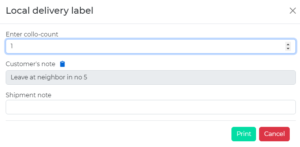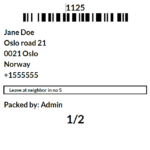iPacky supports local pickup and local delivery. If you’re offering local delivery, please specify the zone names in Settings→Advanced→Local pickup titles. Read more below.
Local pickup
The local pickup support in iPacky means that you can check a local pickup order, and then have iPacky set it to “Ready for pickup”.
iPacky can also print out labels, so you can mark the packed items. This makes it easy to locate the packed order when the customer comes to pick it up.
If you are fulfilling the orders before iPacky (Settings→General→Orders are fulfilled before iPacky), you must specify the local pickup titles in Settings→Advanced→Local pickup titles. This ensures that iPacky will understand that the local pickup orders are not fulfilled before iPacky. If it’s not identified by iPacky as a local pickup, the text you have entered is most likely wrong. It’s usually the text that comes up in checkout when selecting local pickup. If you have local delivery, also add the zone name here.
To make sure that the local pickup orders are set to “Ready for pickup” after checking the order in iPacky, you must set the Fulfillment rules.
- Open Dashboard→Tools→Fulfillment rules.
- In the new line, you specify the shipping text of the pickup location. This can be seen in Shopify shipment texts on that page. Just select the Shopify shipment text you want to use, click Copy to clipboard, and then paste in into the shipping text of the new line.
- Select Ready for pickup in the Fulfill drop-down.
- Click on the + at the beginning of the line to add it.
- Click Save.
You have now specified that orders with this shipping text will be marked as Ready for pickup. The customer will also be notified that the order is ready for pickup. The setup of this notification is done in Shopify.
If you have multiple pickup locations, you must add one line for each pickup location.
You can also have iPacky print out a label for this order to mark it. See below .
Local delivery/pickup label
This feature makes it possible to print out labels to put on parcels for local delivery, or parcels for pickup. It will be printed on standard shipping labels (4×6 inches/102×152 mm).
In the Actions menu in the order check, it will show a checkbox called Local delivery label. By using rules described below, this can be turned on automatically for an order. The dialog where you enter the collo-count (number of parcels) will be shown at the end of the order check if Local delivery label option is checked in the Actions menu.
This can be used both for local delivery and local pickup.
The dialog shows the note that the customer put on the order. You can copy that to the Shipment note to be printed on the label. Either by pressing the copy icon or using cut & paste from the Customer’s note.
In order for this to be activated, you must have PrintNode installed. It will be printed on the printer you have assigned for shipping labels.
Setting | Description |
|---|---|
Activated | Activate/deactivate this functionality. Will be disabled if PrintNode is not installed. |
Match order tags | If any of these tags exists on the order, the Local delivery label will be turned on in the Actions menu in the order check. |
Match shipping title | If any of the shipping titles match the shipping title on the order, the Local delivery label will be turned on in the Actions menu in the order check. The shipping title is the zone name specified in Shopify for local delivery. Also make sure that Settings→Advanced→Local pickup titles has this zone name so that iPacky will recognize it. |
Logo URL | The URL of the logo to be shown. If empty, no logo will be shown. |
Show barcode | Whether to show the barcode with the order number. |
Show customer's phone number | |
Show country | |
Order customer attribute keys | The listed order custom attribute keys will be shown on the order |
Packed by text | If you want to show the short name of the packer, you can type in the heading text here. Like "Packed by". If empty, this will not be shown. |