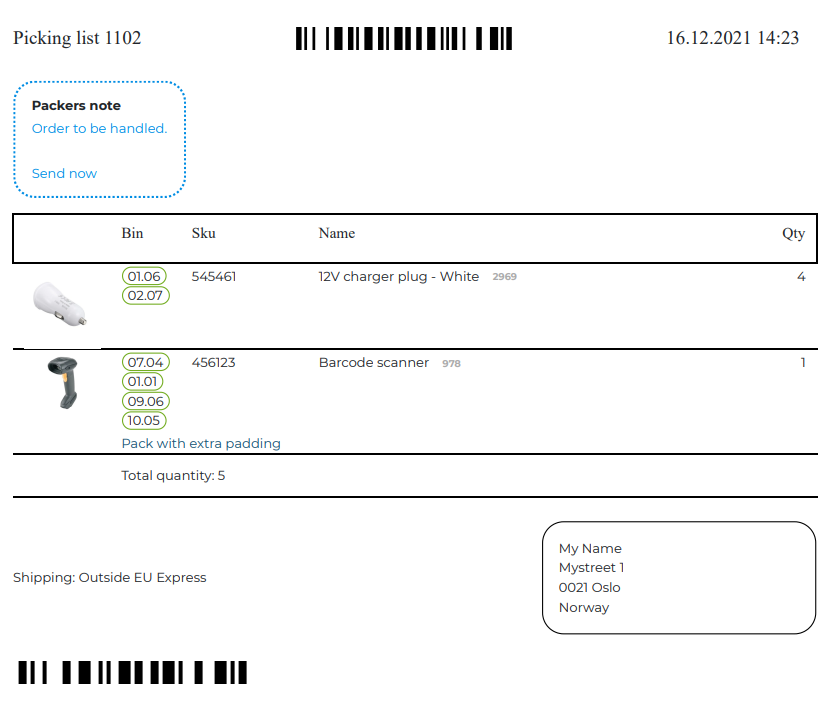With the Webshipper connector, you can get the Webshipper barcode printed on the bottom of picking lists and packing slips. This means that you can scan this barcode in the Webshipper autoscan to get the shipping label printed.
Or even better and easier, by selecting Webshipper in Fulfillment rules you can have the shipping label printed automatically after order check. This will mean that you don’t need a separate scanner just to scan the Webshipper barcode, and you don’t need to install Silent printer. Much more efficient and easy.
For automatic print of shipping label without scanning the barcode, you need PrintNode installed.
In order to use this connector, you need to have a working Webshipper Pro plan or higher subscription. The is because the Webshipper Essentials plan does not support API calls. In that case, contact iPacky.
First, you must add the Webshipper connector in Connectors→Manage. After that, the Webshipper connector will appear when you expand the Connectors, and you can select it.
Setting | Description |
|---|---|
User name | The user name you use to log into Webshipper |
Password | The password you use to log into Webshipper |
Account | The account is the text before .webshipper.io in the URL address in your webshipper web interface. So if the address you see in the browser when you log into Webshipper is: https://mystore.webshipper.io, then the account is: mystore |
A picking list with the Webshipper barcode can look like this:
The barcode on the top is the Shopify order number, and the barcode on the bottom is the Webshipper barcode for scan and print.