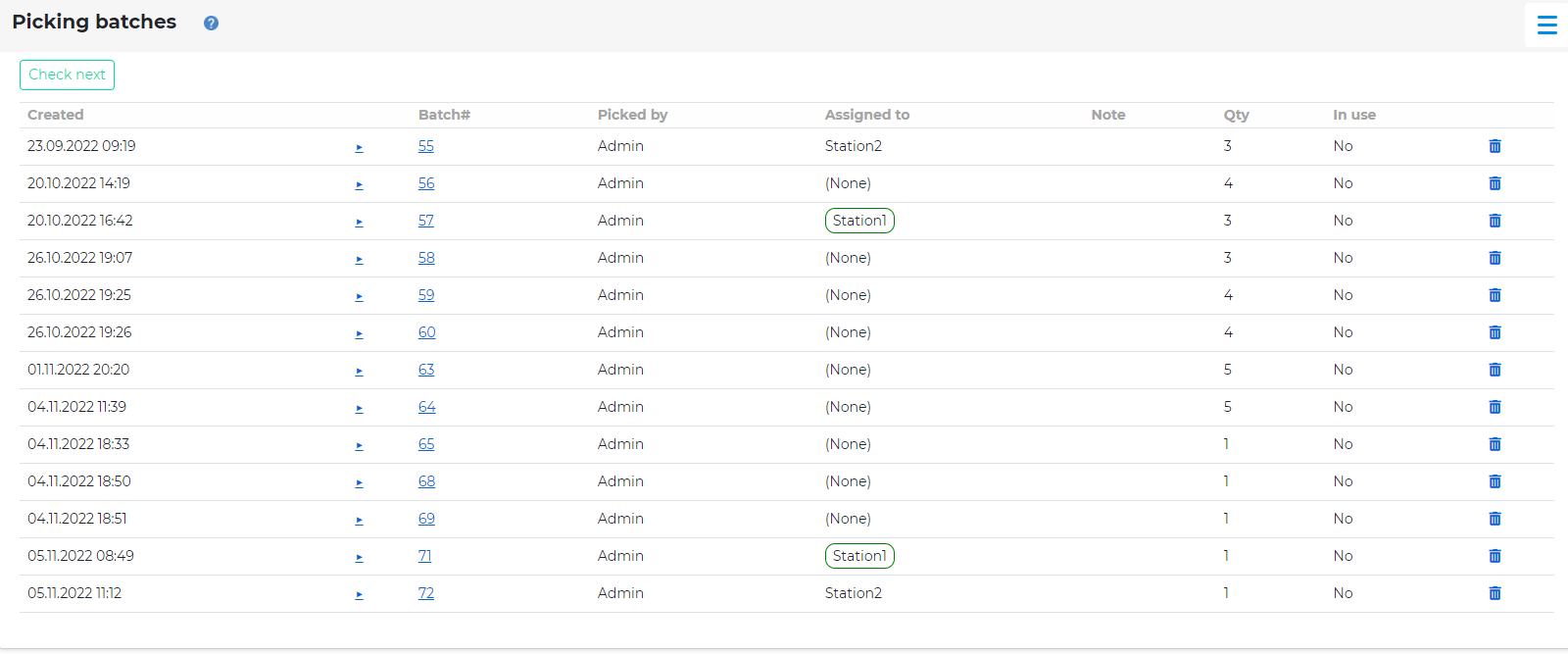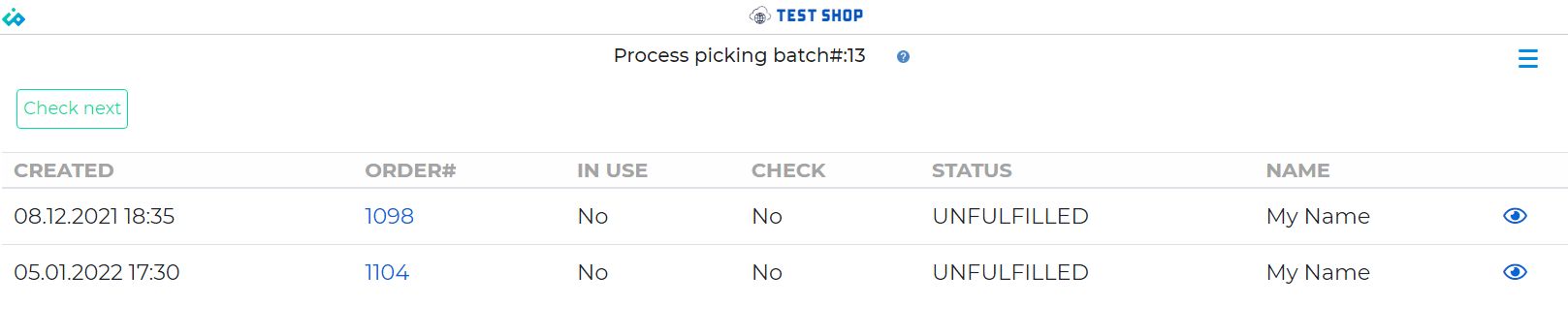Scan screen→Menu→Picking batches
Here you will see the picking batches created in the On-screen batch picking.
They are listed from oldest to newest.
The columns Assigned to and Note will only be shown if Assign workstation to check picking batch is set. Read more about it in On-screen batch picking.
The Qty column shows the number of orders in this batch. By clicking on the + sign in front of Check x it will show the orders that this batch contains. There you can also click on the eye icon so see the details of this order.
In Use means if someone else is checking this batch.
Delete icon (trash can) is normally not used, but can be used to delete the batch. For example, if some orders in the batch cannot be completed.
Check next button will open the next batch in line that is not in use and not assigned to another workstation than yours.
Or by clicking on the hyperlink with the bath#, it will open the batch.
When clicking to open the batch, it will be locked so that other users cannot process the same batch. The lock will expire after 15 minutes.
See the Identifying picking batches in On-screen batch picking for tips about how to identify picking batches.
Process picking batch
All the orders in the batch are listed.
Click Check next, or on the order hyperlink to check this order.
After the order is completely checked, it will come back to this list until it’s empty. Then it will delete the batch and go back to Picking batches.