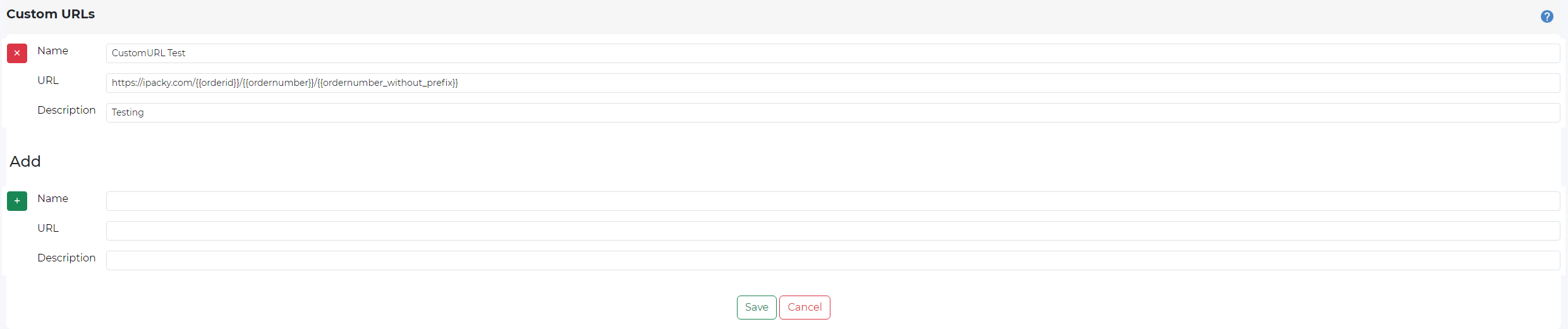iPacky Dashboard→Tools→Custom URLs
With Custom URLs you can specify a URL that will open in a new browser tab after the order has been checked in iPacky. The most used cases is when you need to produce a shipping label in a web app of your carrier.
The rules for when this happens is set up in Fulfillment rules.
This means that if for example the shipping text is “FedEx Express”, iPacky can open the web page for that web app.
To add a custom URL, fill in the fields in the Add, and click on the + button. To delete a rule, click on the X button.
NOTE: remember to add/change the custom URL data, and then click Save.
Field | Description |
|---|---|
Name | The name of this custom URL. This will be shown in the Label dropdown in Fulfillment rules. Must be filled out. |
URL | The URL that will be opened in a new tab. Must be filled out. Please include the whole URL, including http:// or https:// For example: https://ipacky.com/{{orderid}}/{{ordernumber}}/{{ordernumber_without_prefix}} Variables are described below. |
Description | A longer description that will only be show here to explain what this URL is. |
Variables
Variable | Description |
|---|---|
{{orderid}} | The internal unique Shopify order id. It can be something like: 12454546647 |
{{ordernumber}} | The real order number, including any prefix. Like #12345 |
{{ordernumber_without_prefix}} | The order number without the prefix. Like: 12345 |
Use of these custom URLs in Fullfillment rules will override the setting for Open the order in Shopify after order check. So if any Fulfillment rule with Custom URL kick in, that setting will be ignored.
In case you want to open the order in Shopify after order check based on a Fulfillment rule, you can make a custom URL with this URL:
https://admin.shopify.com/store/myshopifydomain/orders/{{orderid}}
Replace myshopifydomain with the your shopify domain. Meaning what’s before .myshopify.com. Not including https://