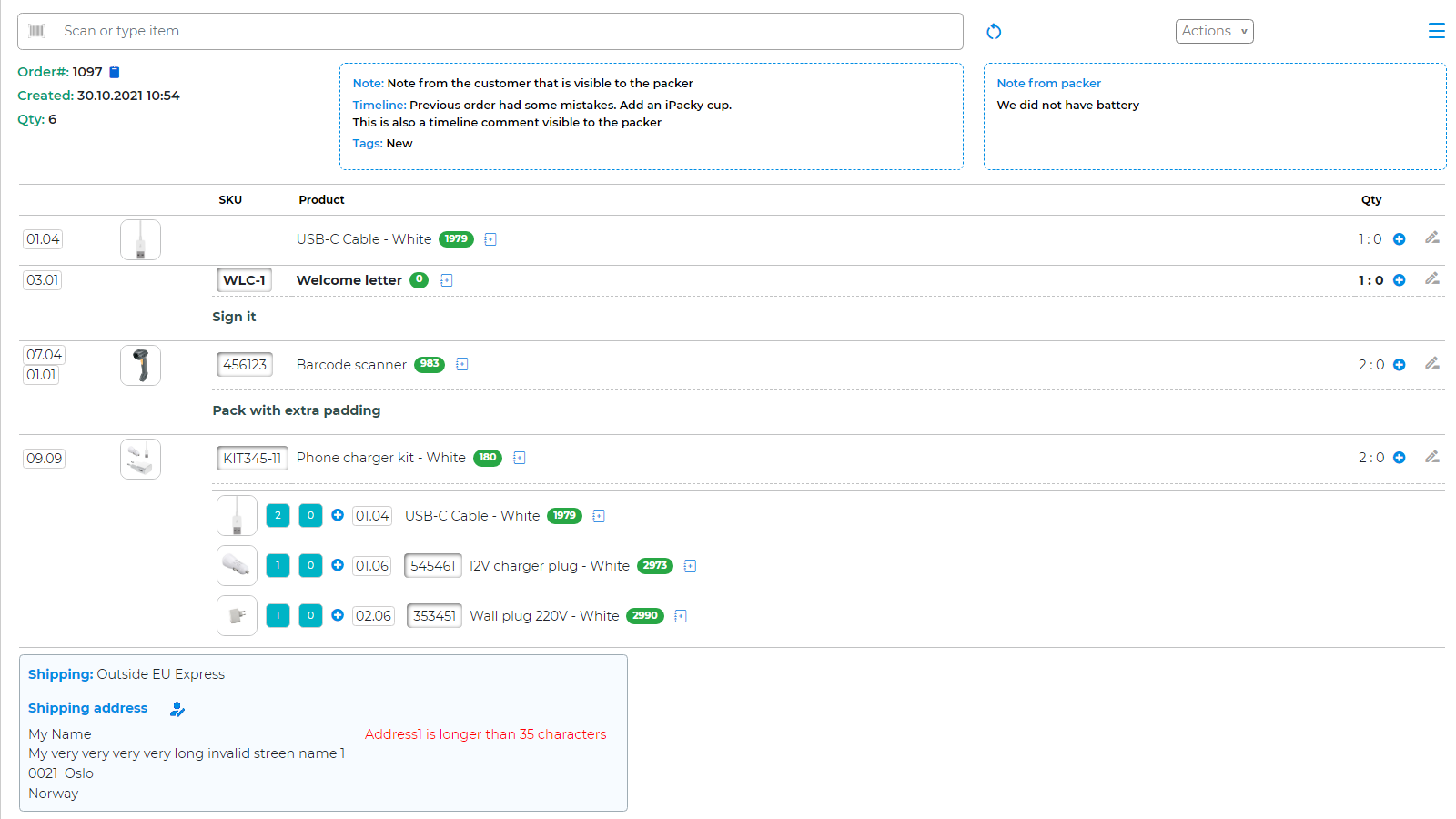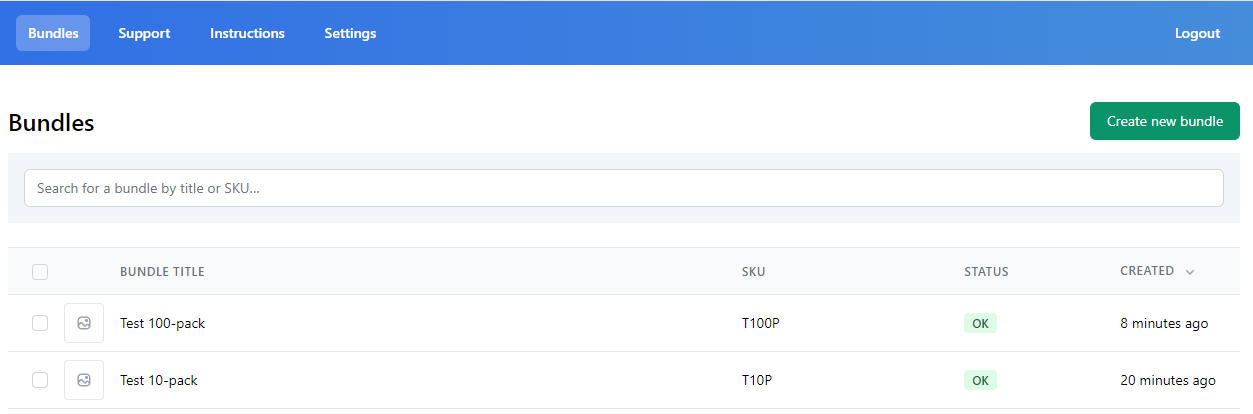With the Bundles connector, you can connect iPacky and Bundles.
With Bundles, you get a very fast and powerful support for kits/bundles with inventory adjustment. It will also update based on changes you make in Shopify.
In order to connect iPacky and Bundles you need to do the following:
- If you don’t have Bundles installed, install it from here.
- Start Bundles
- Go to Settings→Integrations→iPacky, and turn on the setting and save. Now you can connect to Bundles.
- In the iPacky Dashboard, go to Settings→Integrations, and then select Connect to the Bundles app by Gazebo. It will check if the settings to connect to iPacky in Bundles is ok.
WARNING: Do not turn on the Order Edit in Bundles. By default, this is off. If on, that will add all the member products of a bundle on the Shopify order, and that will mean it will be shown double in iPacky.
All orders that have products that are defined as a bundle in Bundles will show up with the bundle and its members.
For example:
Bundle structures
When it comes to structures, you don’t want to show the whole structure, but just the one on the order (the bundle itself). That way you will not need to scan the members, but only the bundle parent.
In our scenario here, there is a structure with 100-pack (Test 100-pack), 10-pack (Test 10-pack) and single items (Single item).
To accomplish this structure, you must define the Test 100-pack and Test 10-pack as bundles.
It can look like this:
The Test 100-pack contains 100xSingle item, and the Test 10-pack contains 10xSingle item.
You must then tag the bundle product itself (Test 100-pack and Test 10-pack) with the tag BundlesIgnore in Shopify. So if the 100-pack is on an order, you will only see the 100-pack, and not the members. The inventory calculation will always be updated correctly.