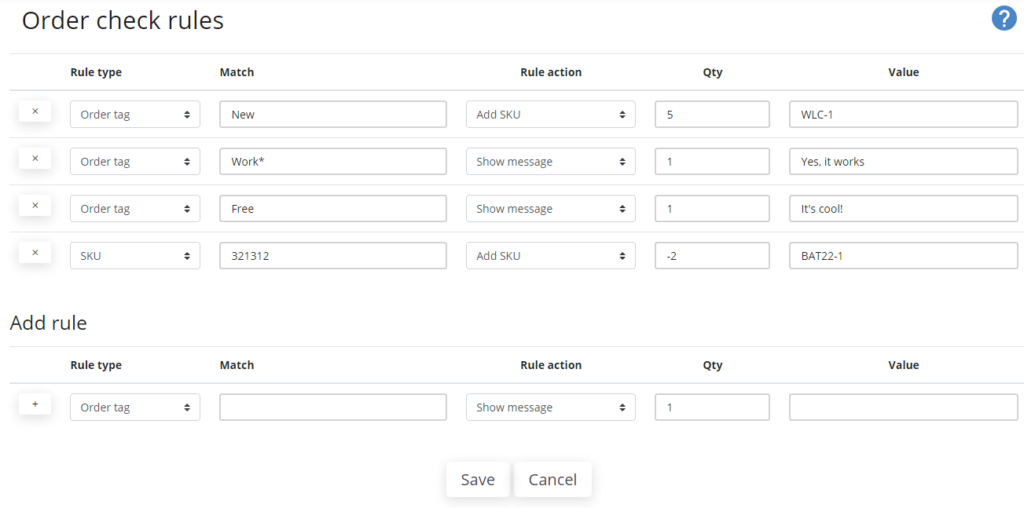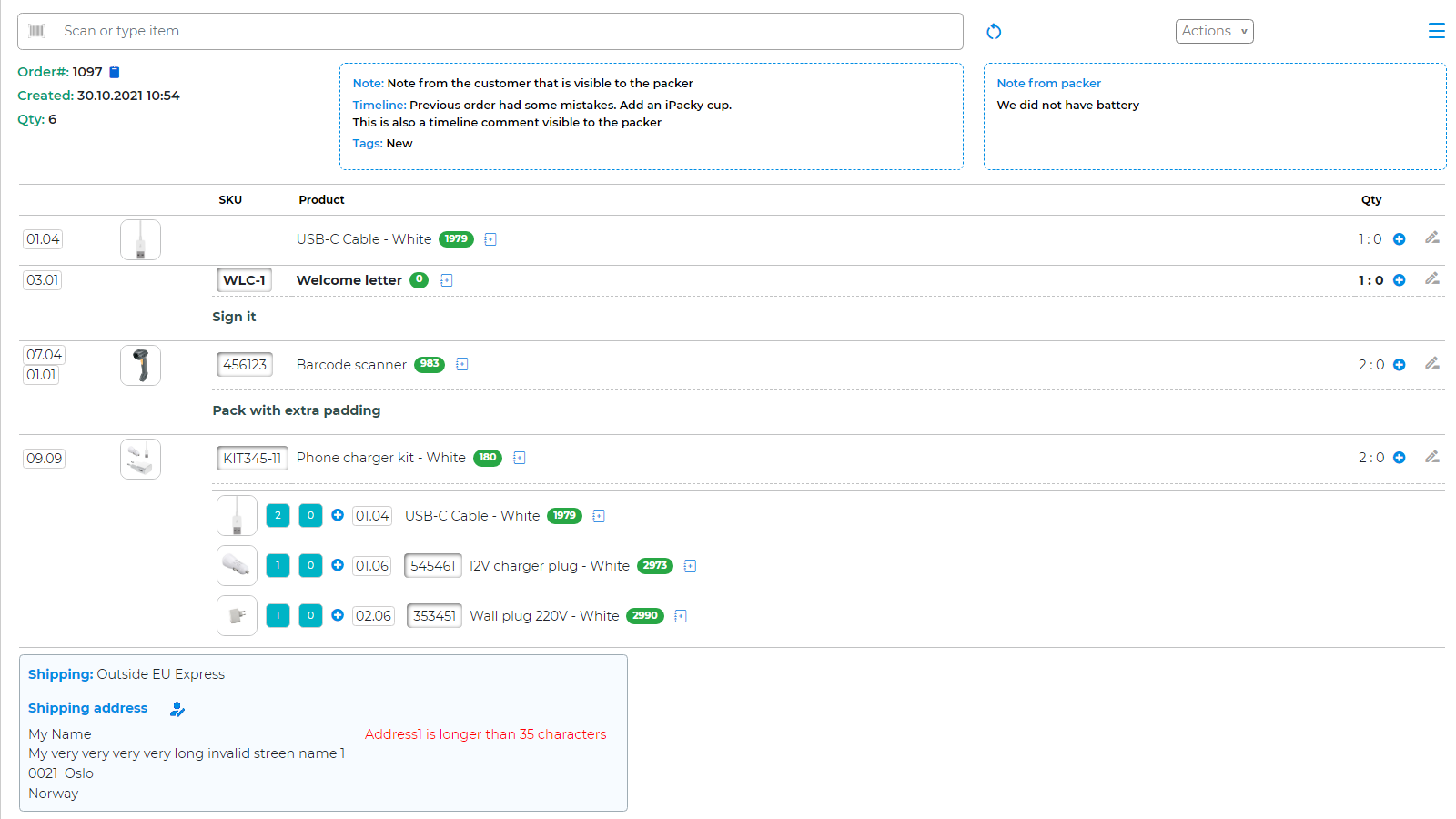Order check rules is a very powerful tool to make order checking rules based on order tags or SKU’s. It is available for users with Administrator or Supervisor roles.
iPacky Dashboard→Tools→Order check rules
In some cases, it can overlap in functionality with packing notes and virtual barcodes.
The order of these rules are irrelevant.
To add a rule, fill in the fields in the Add rule section, and click on the + button.
To delete a rule, click on the X button.
NOTE: remember to add the rule, and then click save.
Field | Explanation |
|---|---|
Rule type | This can either be matching on order tag or SKU. |
Match | The text that should be matched. Either in the order tag or SKU. Match supports a wildcard character (*) at the end, so everything that starts with the text up to the * will match. The match is not case-sensitive. |
Qty | Show message action Qty is ignored and will always be treated as 1. Order tag rule type and Add SKU Specifies how many of this SKU product will be added at the end of the order. Valid value are bigger than 0. Other values will be regarded as 1. SKU tag rule and Add SKU 0=Same quantity as the order line with the SKU referenced in Match. bigger than 1=Fixed quantity. Less than 0=multiplies the quantity of the order line with the SKU referenced. Meaning that if the order line with the SKU referenced in Match has a quantity of 3, and the qty specified here is -2 it will be 3*2=6. |
Rule action | Show message Shows a message in a dialog when the order is opened for order check in iPacky. Add SKU Adds an order line with this SKU. If the SKU is not found, it will be ignored. The order line with this SKU is only added on the screen in iPacky, and not on the order itself in Shopify. |
Value | Either the message to be shown for Show message, or the SKU to be added if Add SKU. The SKU has to be exact, and only one. |
Here you can see the Welcome letter that was added by this rule.
NOTE: The inventory of these added SKU’s will not be adjusted in Shopify. To do that, connect to the Bundles app.
Best practices
- Always use virtual products on a kit or bundle. With lots of order check rules it can be hard to have control
- To really get the packer’s attention, the Show message is a good way of doing that
- To make absolutely sure that a product is added, then use order check rules instead of packing note
- If the product to be added does not have a barcode, the order line can be checked by entering the SKU, clicking on the + icon manual edit of the scanned quantity must be performed.
- The best use of Add SKU with order check rules is for example manuals, recipes or other items that does not have an inventory. The product must exist in Shopify, but can be hidden on all sales channels, so it will not be visible to the customers
- Packing note does not require the added item to be in Shopify