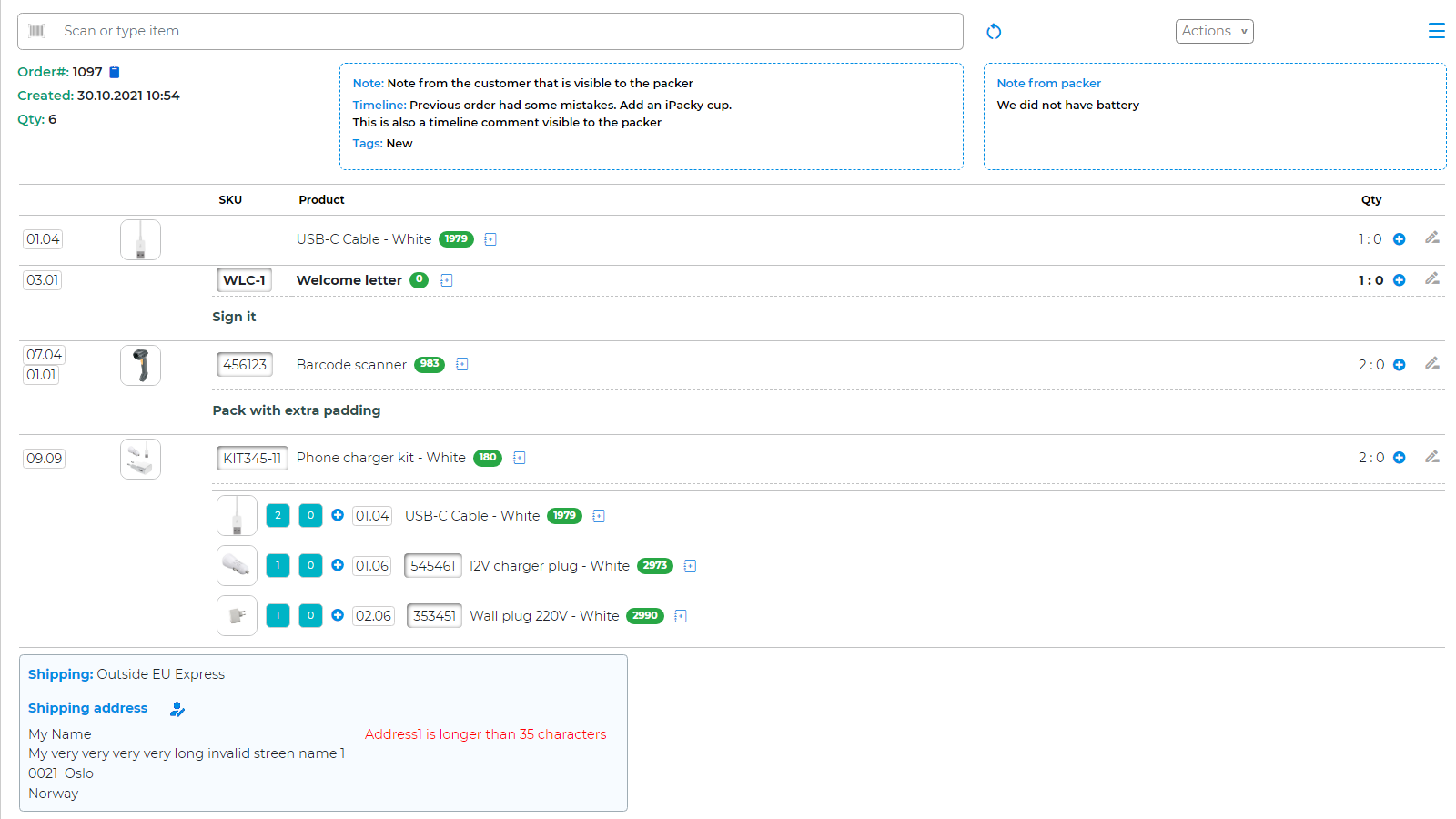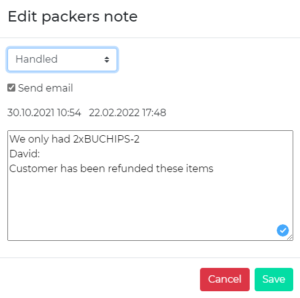This feature is a great tool for a more stream-lined order checking routine. Allowing the packer to write a note on the order. For example when some products are out of stock. They can also mark the order as incomplete, and a supervisor can decide what to do with that order.
Emails can automatically be sent to the back-office or supervisor with details about creation or updates on packers note. This is set up in Settings→Note from packer.
When the packer opens an order for checking in iPacky, there is an option in Actions to edit packers note. This is also possible everywhere where you can preview the order (eye icon).
The packer can write any kind of notes. This note will be saved instantly on the order in iPacky.
In order to make use of the incomplete order functionality: Set a tag for incomplete orders (Settings→Advanced→Tags for incomplete orders). This will make an action menu item in the scan screen with the text “Incomplete order”. It can also be useful to include the incomplete tag in List of order tags to show setting. So they will see that this order is tagged as incomplete when they open the order for check.
- When the packer opens an order for checking in iPacky, there is an Edit packers note option in Actions. By selecting this, it will open the Edit note from packer. So if the packer finds that he cannot complete the order because some items are missing, or some other issues, he can write here.
- Set the status on the packers note. How to use status is entirely up to the individual merchant. This note will be saved instantly on the order in iPacky when Save.
- An optional email can be sent internally to inform about the packers note. This is set up in Settings→Note from packer.
- (Optional) The packer clicks on Incomplete order. A tag is put on the order, and it will not appear in the Orders list until the tag is removed.
- The packer informs a supervisor(or by sending the automatic email) to have a look at the order.
- The supervisor (must have the role of Supervisor or Administrator in iPacky), can go to iPacky Dashboard→Reports and type in the order#, or check Only with notes. Click on the order and look at the note from packer.
- Supervisor decides what to do with the order. To refund the missing items, or wait with the order until items are back in stock.
- When the issue is resolved, the supervisor can set a new status, and remove the incomplete order tag (if used) in Shopify Dashboard on that order.
- Inform the packers that the order is ready again. It will also automatically show up in the Orders list when the tag is removed.
The note can be edited and status can be changed.
The first date is the created date, and the second (if any) is the last updated date.
If packers note email is set up, and email can be sent to selected recipients.
How to use the status is up to the workflow of the individual merchant.