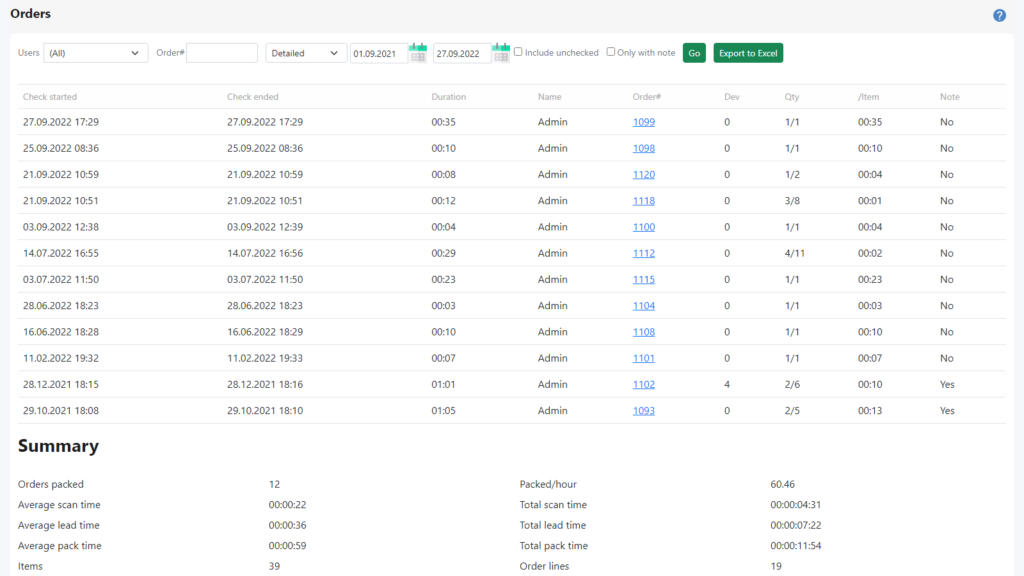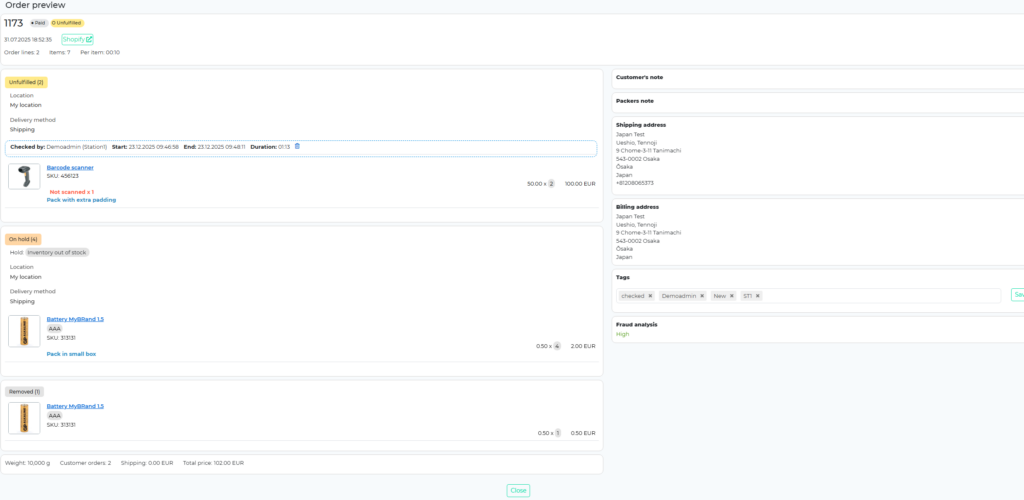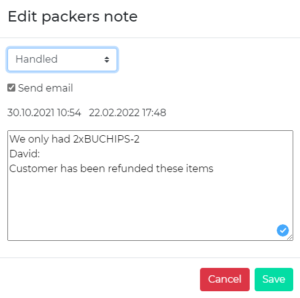Available in the iPacky Dashboard→Reports→Order check report for users with the role of Supervisor or higher, and in the menu in the main iPacky screen (My order check report). If using it from the iPacky main screen, it will only show the user’s own statistics, and with fewer options. This is a great opportunity for the user to see how they are performing in the order check.
Use the Dashboard, where you can keep track of your packing statistics – an overview and statistics about packers and the packing process.
The report can be filtered to show:
- Users – All or individual packers from the list. Only available in the Dashboard version.
- Order # – Search for specific orders. All other filters will be ignored. Simply press enter or Go after entering order# to run the report.
- Detail – Detailed, Daily or Monthly. Detailed will show individual orders. Daily or Monthly will show summary lines for each day or month. You can then click on the date link to drill down one level.
- Period – Start and end date. You can either click on the calendar icon to pick a date, or write in the date directly.
- Only with note. Read more about this further down. Only available in the Dashboard version.
- Only with deviations. Will only show orders that have deviations from the norm of barcode scanning items. For example, manual scan, or SKU scan.
- Hide details. Will not show the individual details, but only the Summary at the end.
Below you can see the examples of the Order list view. Only checked orders will be listed. A summary will appear at the end of the list and will contain the following information:
- Scan time – Sum of Durations.
- Pack time – The duration of when packing started that day until the last pack of the day.
- Lead time – The duration between packings.
Example #1 – Detailed view.
Example #2 – Daily view.

Example #3 – Monthly view.
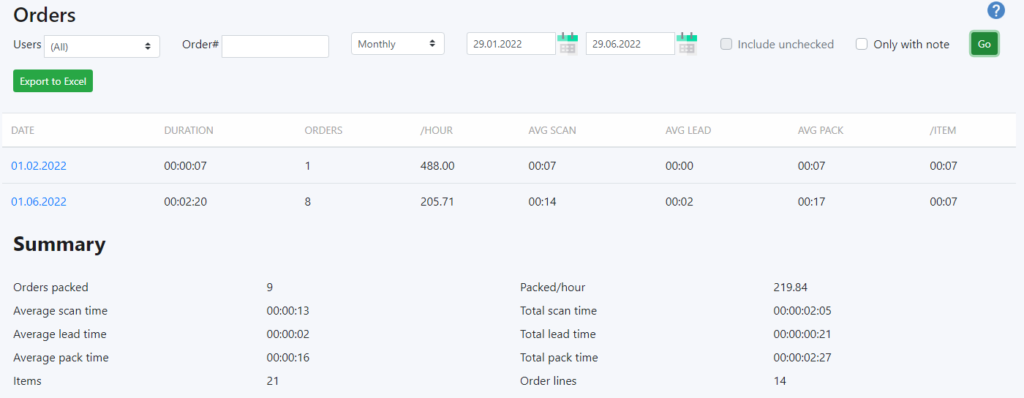
Column | Description |
|---|---|
Duration | How long it took to scan. |
Name | Short name of the packer. |
Order # | Click on the hyper-link to open the order details. |
Dev | Deviation count. iPacky records all errors or deviations done through the packing process. For example, if scanning a barcode not on the order, manual entering SKU or manually editing scanned quantity. By clicking on the order, these deviations will be shown. Marked in read if any deviations other than wrong scan. By moving the mouse over the value, it will show a popup of details. |
Qty | Number of order lines/total number of items in order. |
/Item | Scan time per item in order. |
Note | If the order has a packers note. |
You can click on an order to show the order and packing details. It will show exactly what was done to check the order.
In this screen you can also view and edit the packers note. In addition you can also override the settings for this order on allowing SKU entering, and edit quantity in order check. In case the Settings are set to not allow these, it can be overridden for a single order.
Packers note handling
When Only with note filter is applied, most of the filters will disappear.
It can be filtered on packers note update date and status. The date range is the date range of packers note last updated.
By clicking on the order# it will show the order, and the Edit button next to Packers note will show the packers note.
The note can be edited and status can be changed.
The first date is the created date, and the second (if any) is the last updated date.
Read more about packer’s note