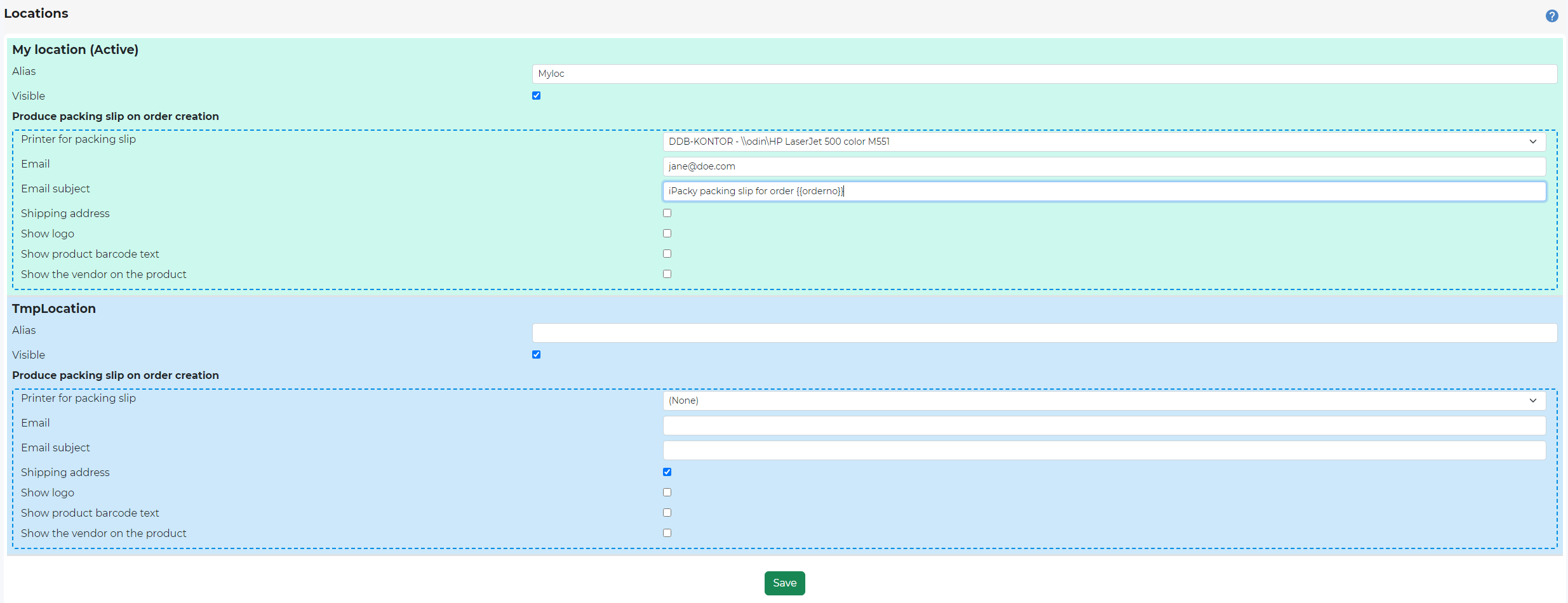iPacky Dashboard→Tools→Locations
Here you will see the active Shopify locations for your Shopify store.
You can set up aliases and auto print or emailing of packing slips for new orders.
It’s not possible to change the active location that iPacky uses. This is done when activating the support for Shopify locations in iPacky.
It can look like this:
When entering this screen, iPacky will refresh the list of active locations from Shopify, and add new ones, or delete inactive ones.
Field | Description |
|---|---|
Alias | The name of this location to use in iPacky. If not filled out, it will use the Shopify location name. Especially useful if the location name in Shopify is very long. |
Visible | If turned on, this location will be visible in iPacky. If turned off, users cannot be assigned to this location. Only applies when support for Shopify locations is activated in iPacky. |
Produce packing slip on order creation
This feature allows you to automatically print out, or send an email with the packing slip (not picking list) as an attachment for new orders.
The print will only apply if you have PrintNode installed.
The feature is especially useful if you have a one or more physical shops where orders or a part of an order is going to be picked up, or sent from. That way, the employees in the physical shops will see when a new order comes in that will require their attention. And also important for quick processing of the order, so that other clients in the physical shop don’t purchase the product before the order is processed.
For this to work, either a printer or an email has to be specified (or both).
Field | Description |
|---|---|
Printer for packing slip | If PrintNode is installed, it will show a list of available PrintNode printers. It must be an A4/Letter format printer. |
If filled out, iPacky will send an email with the packing slip as a PDF to these emails, separated by semicolon (;). Mostly used if sending email to a printer. | |
Email subject | The subject to use on the email with the packing slip document attachment. You can use the variable {{orderno}} variable to replace it with the actual order number. |
Packing slip | The text for "Packing slip". This can be different than the one set up in Settings->Packing slips |
Exclude shipping titles | List of shipping titles which the order should not auto print packing slip on order creation. Use [[NoShipping]] to specify orders without shipping title. |
Shipping address | Whether or not to show the customer's name and shipping address on the packing slip. Turning this off can be especially useful in a physical shop environment for example where you don't want shop visitors to see who an order is going to if they happen to see the print-out. |
Show logo | Whether or not to show the logo if specified in Packing slip settings in Settings. |
Show product barcode text | This feature is useful for showing the barcode text for each product on the order so they can compare it with the product barcode for matching. This is the value of the barcode (like: 0120348), and not the actual barcode. |
Show the vendor on the product | This can make it easier to pick the right product since the vendor of the product will also be shown on the product in the packing slip. |
Footer text | Whether or not to show the footer text. If turned on, it will show the footer text set in Settings->Packing slips. If the text is specified in the text box below, it will use that one as the footer text on auto-print/email instead of the footer text set in Settings->Packing slips. This is useful for having different text on auto-print, and normal print of packing slips. |
Order tags | Tag orders for this location with these tags. Normally not used. |
Fulfill in bulk
Contact iPacky regarding turning on this feature. For special use only. Only visible if turned on by iPacky.
Field | Description |
|---|---|
Packing slip | |
Printer | If PrintNode is installed, it will show a list of available PrintNode printers. It must be an A4/Letter format printer. |
If filled out, iPacky will send an email with the packing slip as a PDF to these emails, separated by semicolon (;). Mostly used if sending email to a printer. | |
Email subject | The subject to use on the email with the packing slip document attachment. You can use the variable {{orderno}} variable to replace it with the actual order number. |
Shipping label | |
Printer | If PrintNode is installed, it will show a list of available PrintNode printers. |
If filled out, iPacky will send an email with the shipping label as a PDF to these emails, separated by semicolon (;). Mostly used if sending email to a printer. | |
Email subject | The subject to use on the email with the shipping label document attachment. You can use the variable {{orderno}} variable to replace it with the actual order number. |