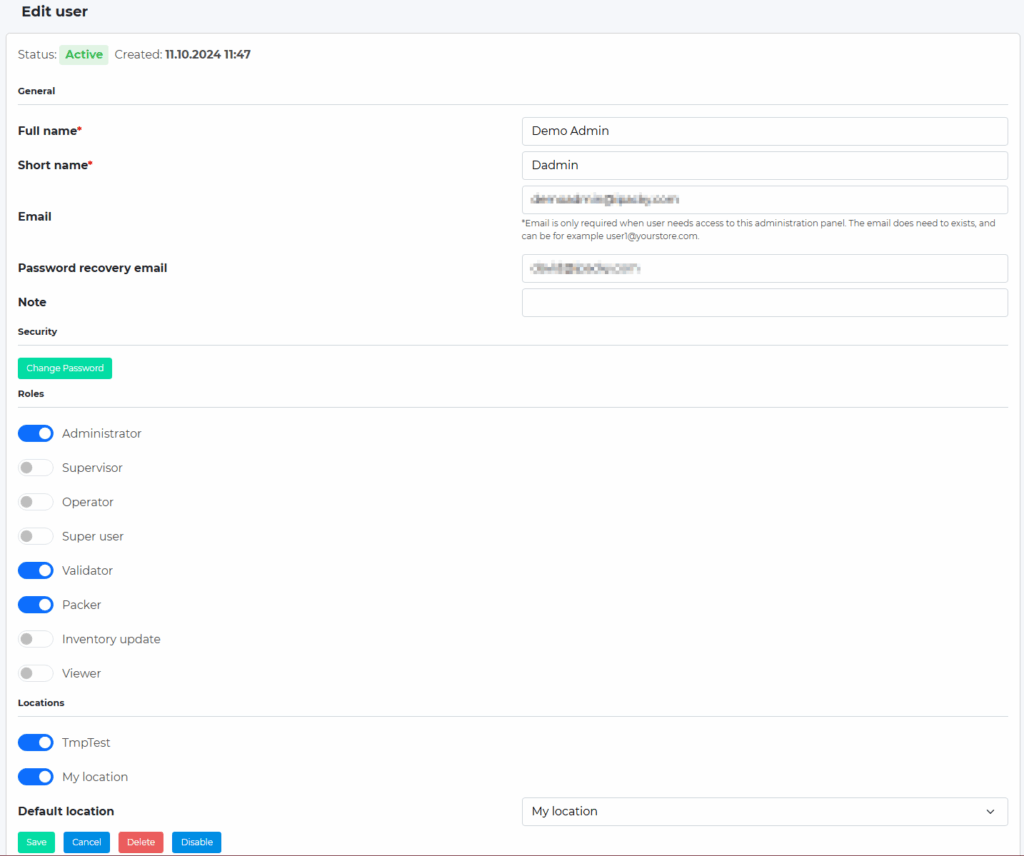In iPacky Dashboard→Users, you can find everything you need to manage your users.
We really recommend creating a user for each user of iPacky. Don’t share a user.
You can define as many users as you want. No charge for users.
Here is an example of how registered users’ information appears on the screen. Only an administrator/supervisor can access this screen. A user can edit their own data.
If you have multiple stores with the same warehouse, you can use the Shop switching feature.
All roles include the rights of the Viewer role. Menu items that a user do not have rights to will not be visible.
Since iPacky uses an internal ID for each user, changing user information will not cause issues, even if the email is changed. However, the Shopify tag on orders will use the Short name at all times. So, if the Short name changes from JaneD to JD then only new orders will have the new tag.
Packers/Validators can run iPacky from the iPacky Dashboard. This means that they don’t need access to the Shopify Dashboard. By setting the option of “Allow user switch” to off in Settings, you can stop them from switching to another user in iPacky.
Best practice:
- Packers/Validators should have login details if they need to start iPacky from the iPacky Dashboard. Then they dont need access to the Shopify Dashboard.
- Use the name of the user, and not for example Station 1. This lets you identify packers and validators for traceability.
- Don’t use a long Short name. This is used as a tag in Shopify, and also on some reports/screens.
- A short name should be a short version of a user’s Full name, for example their first name.
- Do not create multiple accounts of the same user. A user can have multiple roles.
- Do not use a comma in Short name, as this is used in order tags and will cause a tag to split into two or more separate tags.
Please find the explanations of settings and roles below:
Field | Description |
|---|---|
Full name | The full name of the user. Required. |
Short name | Short name of the user. Used in the order tag in Shopify and in lists. Required. |
Only use email for users that will log into Dashboard. Useful if they want to start iPacky from the iPacky Dashboard. If email, then Password is mandatory. The email does not need to exist, but must be unique for all iPacky users. | |
Password recovery email | If the password recovery email is different than the email, pleae use this. Especially useful if the email is a "fake" email that does not exists. Then you need a real email to get the password recovery link sent to. |
Roles | The role of this user. Users cannot change their own role. A supervisor cannot assign administrator role to a user. Also no need to assign the role of Supervisor for example if the user already is an Administrator. Look at the Role assignments below. |
Disable/Enable | Users cannot be deleted if it's referenced in orders. Meaning they have checked an order. So instead you can disable it. It can be re-enabled later. |
Password/Change password | Will always show blank. To change password, write in new password. Must be entered if email is not empty, and you want to change password. Must be 8 characters minimum, at least 1 uppercase, 1 lowercase, 1 digit and one Non-alphanumeric (i.e. #"@/]). If editing an existing user, you must click Change password |
Locations | Only visible if Shopify locations support is turned on in iPacky. Here you select which of the active locations in iPacky this user has access to, and also which one is the default one. |
Delete | Deletes the user. Not possible if the user has done any picking/checking. Then you must disable it instead. |
The roles below are listed by role priority. The Packer/validator has the same role priority. Inventory update is not a part of the priority, but a separate role.
Role | Description |
|---|---|
Administrator | Full access to Dashboard. This includes all other roles except Packer and Validator. So if Administrator, don't select other roles than Packer/Validator if necessary. |
Supervisor | Same as Operator role + access to Reports. Only Packer/Validator role might be necessary. |
Operator | Has access to Workstations, Carriers and tracking URL and Metafields functionality. Only Packer/Validator role might be necessary. |
Super user | This user has no specific rights, but can be used in Settings→Rights to have even more flexibility in rights assignments. |
Validator | Users with this role can validate a order check. And also appears in the user selection box when iPacky starts. Only valid if using Validate orders. Has read access to Edit metafields, and Bin location lookup. |
Packer | Users with this role will appear in a selection box when iPacky starts. It identifies the packer for traceability and reporting. Has read access to Edit metafields, and Bin location lookup. |
Viewer | Can view the main page in Dashboard. Use this one if they are only allowed to view the Dashboard, and is not a Packer/validator. |
Inventory update | Has access to the Stock count/update functionality. |
Role rights in Dashboard
Listed below are the rights on the individual roles. When it sates (Rights) it means that the rights of a function are set in Settings→Rights. This makes it more flexible.
Role | Administrator | Supervisor | Operator | Viewer | Packer/ Validator | Inventory update |
|---|---|---|---|---|---|---|
Main screen | ✔️ | ✔️ | ✔️ | ✔️ | ✔️ | |
Run iPacky | ✔️ | |||||
Reports | ✔️ | ✔️ | ✔️ | |||
Edit users | ✔️ | ✔️ | Their own | Their own | Their own | Their own |
Metafields | ✔️ | ✔️ | ✔️ | |||
Edit metafield | View (Rights) | View (Rights) | View (Rights) | View (Rights) | View (Rights) | View |
Bin location lookup | View (Rights) | View (Rights) | View (Rights) | View (Rights) | View (Rights) | View |
Settings | ✔️ | ✔️ | ||||
Tools→Order check rules | ✔️ | ✔️ | ||||
Tools→Fulfillment rules | ✔️ | |||||
Tools→Boxes (Might be hidden) | ✔️ | ✔️ | ✔️ | |||
Tools→Workstations | ✔️ | ✔️ | ||||
Tools→Carriers and tracking URL | ✔️ | ✔️ | ||||
Tools→Locations | ✔️ | |||||
Tools→Custom URLs | ✔️ | |||||
Tools→Stock count | ✔️ | ✔️ | ✔️ | ✔️ | ||
Tools→Shipping label log | View | View | View | View | View | View |
Tools→View PrintNode jobs | View | View | View | View | View | View |
Tools→Change log | View | View | View | View | View | View |
External data | ✔️ | ✔️ | ✔️ | ✔️ | ||
Contact info | ✔️ | |||||
Connectors | ✔️ |
Role assignments
This table shows the role, and which other roles it inherits. So for example, there is no point of giving the Administrator the role of Supervisor, Operator and Viewer also because it already inherits these roles.
Role given | Inherits Administrator | Inherits Supervisor | Inherits Operator | Inherits Viewer | Inherits Packer | Inherits Validator | Inherits Inventory update |
|---|---|---|---|---|---|---|---|
Administrator | ✔️ | ✔️ | ✔️ | ✔️ | ✔️ | ||
Supervisor | ✔️ | ✔️ | ✔️ | ✔️ | |||
Viewer | ✔️ | ||||||
Operator | ✔️ | ✔️ | ✔️ | ||||
Validator | ✔️ | ✔️ | |||||
Packer | ✔️ | ✔️ | |||||
Inventory update | ✔️ |